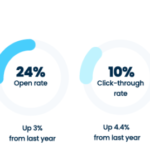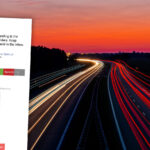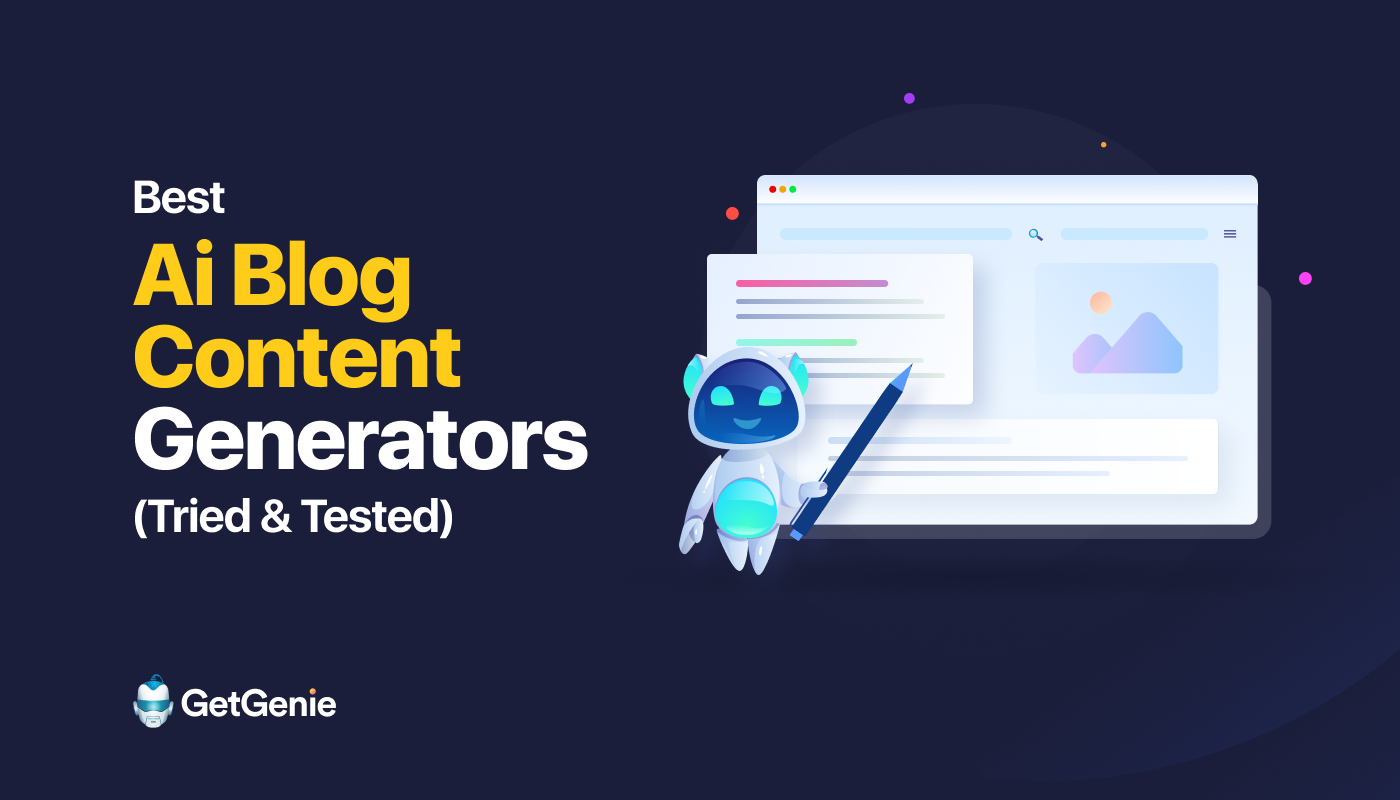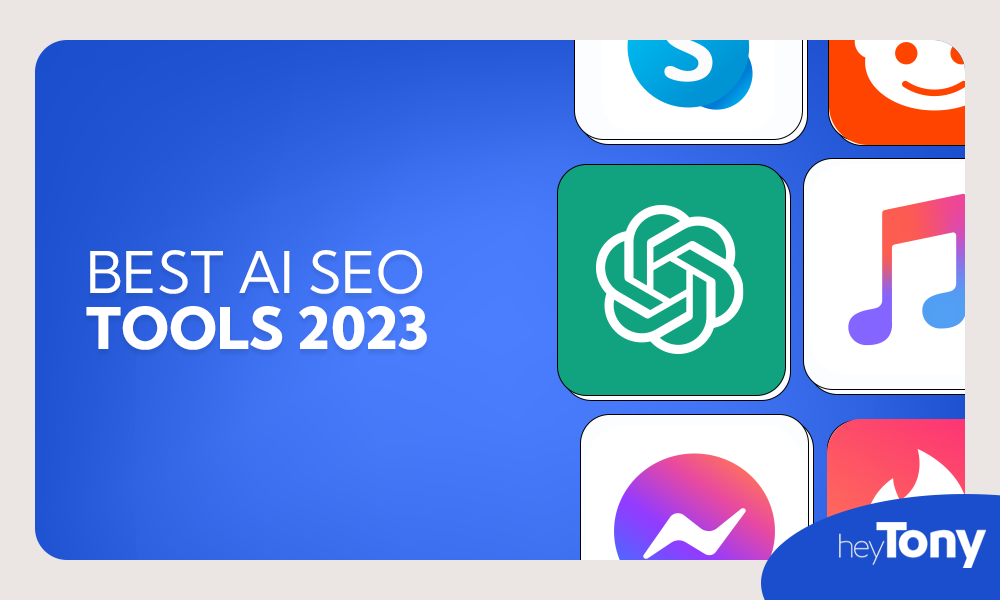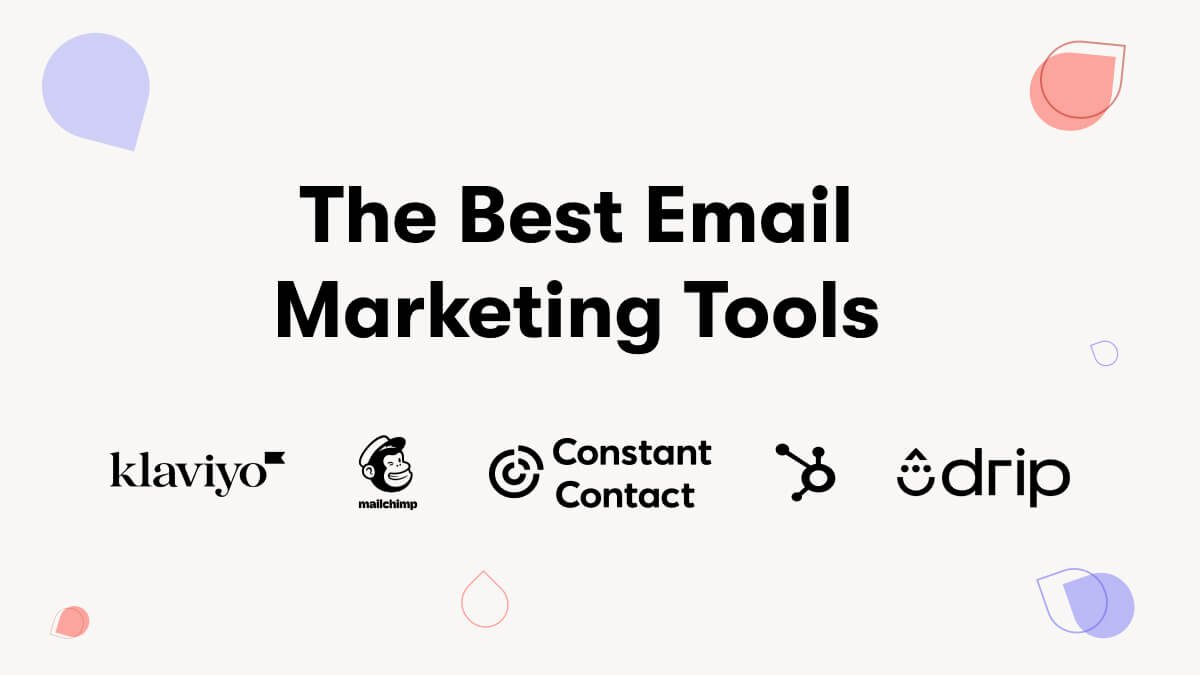Setting up GMass can transform your email campaigns. It’s a powerful tool for Gmail users.
GMass is an email marketing extension for Gmail. It helps you send bulk emails, track opens, and much more. Whether you’re a marketer, a business owner, or just someone who needs to send many emails, GMass can simplify the process.
With GMass, you can manage campaigns directly from your Gmail account. This tool is popular for its ease of use and robust features. In this guide, we’ll walk you through the GMass setup step-by-step. You’ll learn how to install GMass, configure settings, and start sending effective email campaigns. Ready to enhance your email game? Let’s dive in!
Table of Contents
ToggleIntroduction To Gmass
Gmass is a powerful tool that integrates with Gmail to enhance your email campaigns. It is designed for individuals and businesses who want to send mass emails with ease. Whether you’re a marketer, a recruiter, or a small business owner, Gmass can simplify your email marketing efforts.
What Is Gmass?
Gmass is an email marketing tool that works within Gmail. It allows users to send mass emails directly from their Gmail account. Gmass leverages the simplicity of Gmail while adding advanced features like mail merge, automated follow-ups, and analytics. This makes it a practical choice for anyone looking to improve their email outreach.
Benefits Of Using Gmass
There are several benefits to using Gmass:
- Easy Setup: Gmass integrates directly with Gmail, making it simple to set up and use.
- Mail Merge: Personalize your emails with mail merge, which can pull data from Google Sheets.
- Automated Follow-Ups: Schedule follow-up emails to be sent automatically if recipients do not respond.
- Analytics: Track opens, clicks, and replies to measure the success of your campaigns.
- High Deliverability: Gmass ensures your emails reach the inbox, not the spam folder.
| Feature | Description |
|---|---|
| Mail Merge | Personalize emails using data from Google Sheets. |
| Automated Follow-Ups | Schedule follow-up emails automatically. |
| Analytics | Track opens, clicks, and replies. |
| High Deliverability | Ensures emails reach the inbox. |
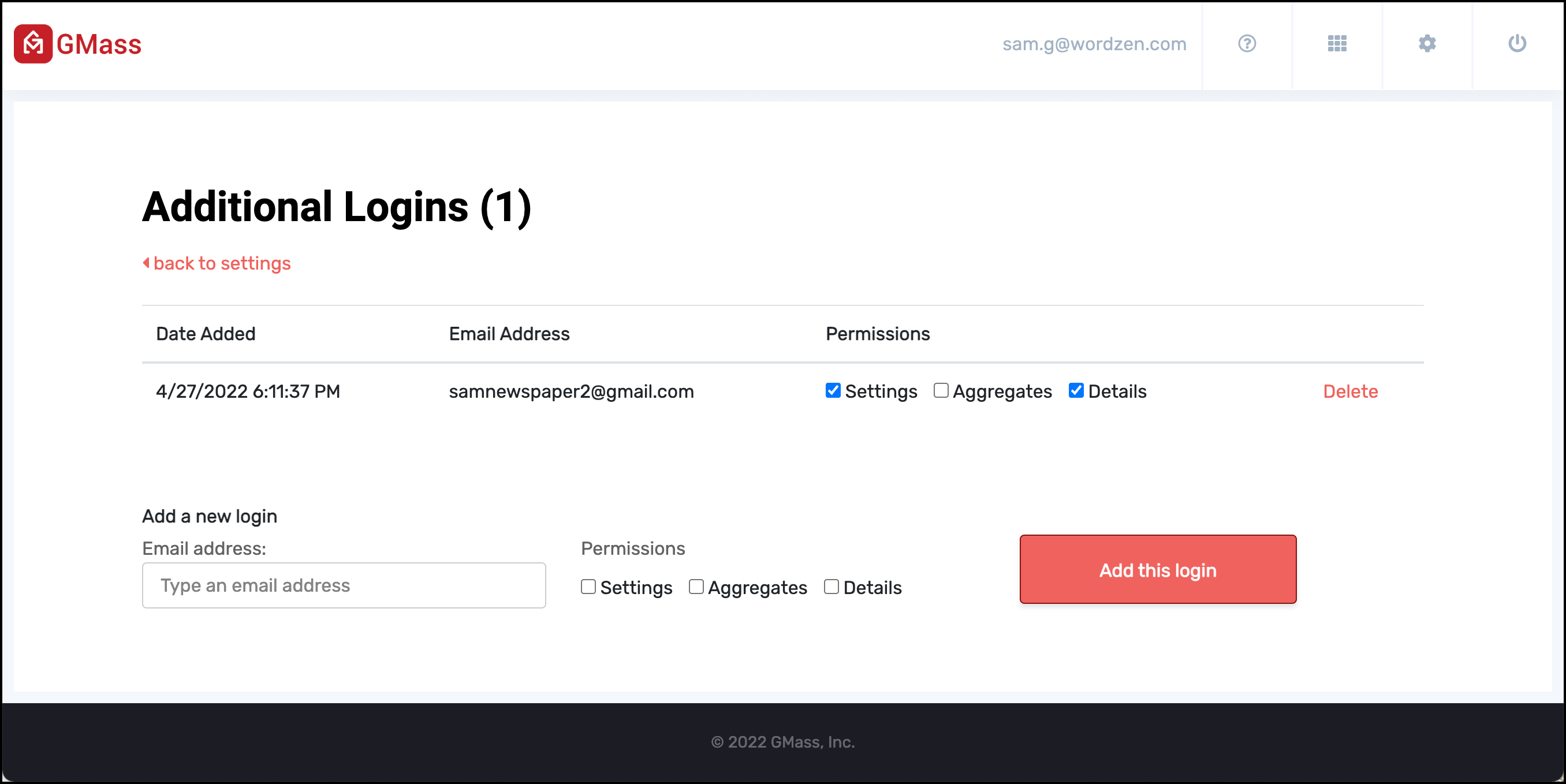
Credit: www.gmass.co
Prerequisites For Gmass Setup
Before you set up Gmass, there are some things you need. These prerequisites ensure a smooth experience. Let’s look at them.
Gmail Account Requirements
To use Gmass, you need a Gmail account. This could be a personal Gmail account or a G Suite (now Google Workspace) account. Below are key requirements:
- Make sure your Gmail account is active.
- Ensure your account has a good sending reputation.
- Verify that you are not violating any Gmail terms.
If you have a G Suite account, ensure your domain settings allow third-party apps. Check with your administrator to confirm this.
Browser Compatibility
Gmass works best with Google Chrome. You need to install the Gmass Chrome extension. Follow these steps:
- Open Google Chrome.
- Visit the Chrome Web Store.
- Search for “Gmass” and click “Add to Chrome”.
Once installed, you’ll see the Gmass icon in your browser. Make sure your Chrome browser is up-to-date for the best performance. If you use other browsers, Gmass may not work as expected.
Following these prerequisites ensures that your Gmass setup is smooth and efficient. Prepare your Gmail account and browser, and you are ready to go!
Installing Gmass
Setting up Gmass is simple. Follow these steps for a seamless installation. This guide will help you install and configure Gmass in minutes. Let’s get started!
Chrome Extension Installation
First, you need to install the Gmass Chrome extension. Open your Chrome browser. Visit the Chrome Web Store. Search for “Gmass” in the search bar. Click on the Gmass extension. Then click the “Add to Chrome” button.
A pop-up window will appear. Click “Add Extension” to confirm. The extension will download and install automatically. Once installed, you will see the Gmass icon in the top-right corner of your browser.
Setting Up Permissions
After installing the extension, it’s time to set up permissions. Click on the Gmass icon in your Chrome browser. You will be redirected to the Gmail login page. Log in with your Gmail account.
Gmass will request permission to access your Gmail account. You need to allow these permissions for Gmass to work correctly. Click “Allow” to grant the necessary permissions.
Once permissions are set up, Gmass will integrate with your Gmail account. You can now start using Gmass for your email campaigns.
Configuring Gmass Settings
Setting up Gmass can help automate your email marketing. The right settings ensure your emails are effective and reach the right audience. Let’s explore how to configure Gmass settings effectively.
Customizing Email Templates
Creating a custom email template is simple with Gmass. You can start by selecting a template or designing your own.
- Choose a Template: Pick a pre-made template that fits your needs.
- Edit the Template: Modify text, images, and links to match your brand.
- Save and Reuse: Save your template for future campaigns.
Custom templates save time and keep your branding consistent. You can also use personalized fields to make each email unique.
Setting Up Email Lists
Effective email campaigns need well-organized email lists. Gmass allows you to create and manage lists easily.
- Import Contacts: Upload your contact list from a CSV file or Google Sheets.
- Segment Your List: Group contacts based on criteria like location or interests.
- Update Regularly: Keep your list current by adding or removing contacts.
Segmented lists help target your audience more precisely. This increases engagement and reduces the chance of your emails being marked as spam.
| Step | Action |
|---|---|
| 1 | Import Contacts |
| 2 | Segment Your List |
| 3 | Update Regularly |
Organize your email lists for better results. Consistent updates and segmentation are key.
Creating Your First Campaign
Creating your first campaign with Gmass can seem daunting. But, it is simple when broken down into steps. This section will guide you through the process. Follow these steps and get your campaign started.
Selecting Recipients
The first step in creating your campaign is selecting recipients. You can choose recipients directly from your Gmail contacts. Alternatively, you can upload a CSV file with email addresses.
Here’s how:
- Click the Gmass button in your Gmail.
- Select “Build Email List”.
- Choose your source (Gmail contacts or CSV file).
- Filter and select your recipients.
Make sure to review your list. Ensure there are no duplicates or incorrect emails. Proper recipient selection is crucial for a successful campaign.
Composing Your Email
Once you have your recipients, it’s time to compose your email. Use the Gmail compose window to draft your message.
Here are some tips for a compelling email:
- Subject Line: Keep it short and engaging.
- Body: Use clear and concise language. Break text into short paragraphs.
- Call-to-Action: Include a clear call-to-action. Make it easy for recipients to respond.
Use personalization tags to make your email feel personal. For example, use {FirstName} to address recipients by their first name.
Review your email before sending. Check for spelling and grammar errors. Ensure your message is clear and professional.
Advanced Campaign Features
Gmass offers a range of Advanced Campaign Features that enhance your email marketing efforts. These features help you create personalized and scheduled email campaigns, improving your engagement and response rates. Below, we’ll explore some of the key advanced features. Some of the advanced features include A/B testing, which allows you to test different elements of your email campaigns to see what resonates best with your audience. Additionally, the advanced scheduling feature allows you to time your emails for maximum impact, ensuring that they reach your recipients at the optimal time. Overall, these advanced features empower you to create more targeted and effective advanced email campaigns, ultimately driving better results for your business.
Personalization Techniques
Personalization is crucial for effective email campaigns. Gmass provides several ways to personalize your emails:
- Merge Tags: Insert recipient-specific information directly into your emails.
- Custom Fields: Use custom fields to add unique data points for each recipient.
- Personalized Images: Include images tailored to each recipient’s preferences.
Using these techniques, your emails will feel more personal and engaging. This increases the likelihood of a response.
Scheduling Emails
Scheduling your emails is an important part of any campaign. Gmass makes it simple:
- Set Send Time: Choose the exact time and date for your emails to be sent.
- Time Zone Settings: Ensure emails are sent at the optimal time for each recipient.
- Auto Follow-Ups: Schedule automatic follow-up emails if no response is received.
These scheduling options help you reach your audience at the right moment. This can significantly improve open and response rates.
To summarize, Gmass’s advanced features, like personalization techniques and scheduling emails, empower you to run more effective campaigns. Use these tools to connect with your audience on a deeper level.
Tracking And Analytics
Tracking and Analytics are crucial for anyone using Gmass for email campaigns. They help you understand how your campaigns perform. Plus, they provide insights into what works and what doesn’t. Below, we will explore some essential aspects of tracking and analytics in Gmass.
Monitoring Campaign Performance
Monitoring your campaign’s performance is vital. It helps you see the effectiveness of your emails. Gmass offers various tracking features to help with this.
- Open Rates: Track how many recipients open your emails.
- Click Rates: Measure how many recipients click on links in your emails.
- Reply Rates: See how many people reply to your emails.
Gmass also provides real-time updates. You can check your campaign’s status anytime. This helps you make timely adjustments. For example, if open rates are low, you may need to improve your subject lines.
Interpreting Analytics Data
Once you have collected data, interpreting it is essential. Gmass makes this easy with clear reports. Here’s how to understand your analytics data:
- Open Rates: A high open rate means your subject line is effective. A low rate means you need a better subject line.
- Click Rates: High click rates indicate engaging content. Low rates suggest your content needs improvement.
- Reply Rates: High reply rates show your message is compelling. Low rates mean your call to action may need work.
Use this data to refine your strategies. Focus on what works well. Avoid what doesn’t. Over time, you’ll see better results.
Gmass also allows you to segment your audience. This means you can target specific groups. Tailor your messages to each group for better engagement.

Credit: www.gmass.co
Troubleshooting Common Issues
Setting up Gmass can sometimes come with challenges. These issues can often be resolved with some simple troubleshooting. This section will guide you through common problems and their solutions.
Email Delivery Problems
One common issue is email delivery problems. Here are some steps to resolve this:
- Check your internet connection. Ensure you have a stable connection.
- Ensure your Gmail account is not blocked. Sometimes, Gmail blocks accounts sending many emails.
- Review your email content. Avoid spammy words and phrases.
- Check your email list. Make sure all email addresses are valid.
Gmass Error Messages
Encountering Gmass error messages can be frustrating. Here’s a list of common error messages and their fixes:
| Error Message | Solution |
|---|---|
| Authentication Error | Ensure you are logged into the correct Gmail account. |
| Quota Exceeded | Wait for 24 hours. Gmail limits the number of emails sent daily. |
| Invalid Email Addresses | Check your email list. Remove invalid addresses. |
| Connection Timeout | Check your internet connection. Try again later. |
Following these steps should resolve most issues. If problems persist, contacting Gmass support may be necessary.
Best Practices For Gmass
Setting up Gmass can be straightforward. But to use it effectively, follow some best practices. This ensures your emails are not only delivered but also read.
Avoiding Spam Filters
Spam filters can be tricky. They can block your emails without notice. To avoid this, follow these tips:
- Use a clean email list. Old or bought lists can have spam traps.
- Craft a clear subject line. Avoid words like “free” or “urgent”.
- Limit the use of images and links. Too many can trigger spam filters.
- Authenticate your email. Use SPF and DKIM settings.
Optimizing Open Rates
Open rates are crucial. They show how many people read your emails. To improve them, try these strategies:
- Personalize your emails. Use the recipient’s name in the subject line.
- Send at the right time. Test different times to see what works best.
- Keep your list updated. Remove inactive subscribers regularly.
- Write compelling subject lines. Make them short and intriguing.
By following these best practices, you can maximize your Gmass setup. Ensure your emails reach your audience and get the attention they deserve.
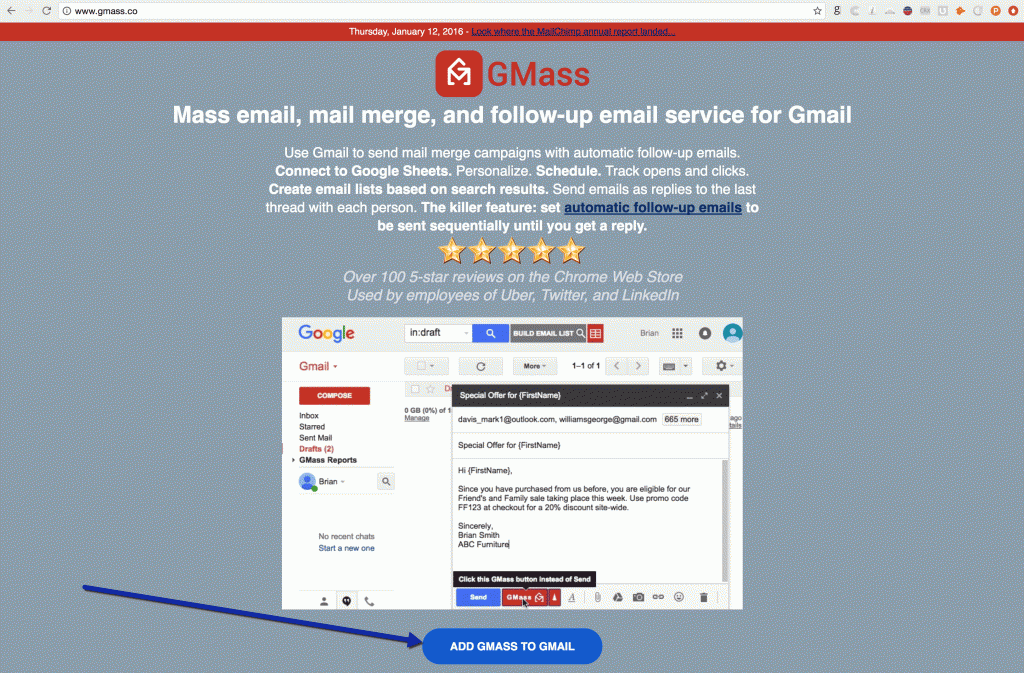
Credit: www.gmass.co
Frequently Asked Questions
How Do I Set Up Gmass?
To set up GMass, install the GMass extension from the Chrome Web Store. Then, log into your Gmail account. Click the GMass button in the Gmail compose window. Follow the prompts to complete the setup process.
Can I Use Gmass With Gmail?
Yes, GMass is designed to integrate seamlessly with Gmail. It works as an extension within the Gmail interface. You can access GMass features directly from your Gmail account after installation.
Is Gmass Free To Use?
GMass offers a free version with limited features. For advanced features, you can subscribe to one of the paid plans. The free version is sufficient for basic email campaigns.
What Features Does Gmass Offer?
GMass offers features like email campaigns, mail merge, and automatic follow-ups. It also provides email tracking and analytics. You can personalize your emails and schedule them for later delivery.
How Can I Use Gmass Advanced Features to Boost My Email Campaign Setup?
With Gmass advanced email campaign features. you can personalize your emails with dynamic content, A/B test different email elements to optimize performance, schedule emails for optimal timing, and track engagement metrics to improve your campaigns. These features will help you boost the effectiveness of your email campaigns and achieve better results.
Conclusion
Setting up Gmass is straightforward and efficient. Follow the steps outlined here. Email campaigns become easier and more organized. Save time and effort with Gmass. Perfect for small businesses and professionals. Improve your email outreach today. Experience the benefits firsthand.
Happy emailing!